Follow @saadmasoodbh
Google Chrome's popularity is increasing and along with it is it's abundance of available web apps. We are constantly writing reviews regarding the apps that have gone over the top and really standout and over the last month we have received tons of questions regarding them. One of the most popular has to do with the installation process of these apps. So today we hope to clear up any confusion and give you a step-by-step guide to installing a Google web app.

Installing And Using Google Chrome Web Apps
Once you have launched the Chrome Web Store, and you have chosen the application you want to install. In this case i will be showing you Angry Birds (it's free). After clicking on the app, you will be shown a windows like this. To install the app, simply click the "Install" button.

Just a few seconds later (depending on your internet speed), you will be seeing your app in a new tab, here you will find all of your application's that you have installed. You can access your apps from here any time you wish but don't forget to expand the apps section!
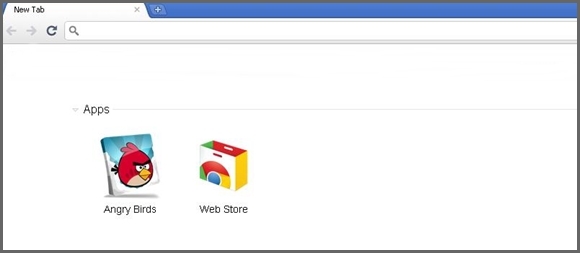
Once you launch the app, you will notice the rich looks of Angry Birds in your browser. This is beacuse the new Google Chrome is also HTML5 optimized so it better then ever. The Angry Birds is fully optimized for Chrome.

If you pay attention to the browser you notice that the game is only running on a URL, iewww.chrome.angrybirds.com . This is because of the new HTML5 support,enjoy your new awesome web apps!
Google Chrome's popularity is increasing and along with it is it's abundance of available web apps. We are constantly writing reviews regarding the apps that have gone over the top and really standout and over the last month we have received tons of questions regarding them. One of the most popular has to do with the installation process of these apps. So today we hope to clear up any confusion and give you a step-by-step guide to installing a Google web app.
Installing And Using Google Chrome Web Apps
Once you have launched the Chrome Web Store, and you have chosen the application you want to install. In this case i will be showing you Angry Birds (it's free). After clicking on the app, you will be shown a windows like this. To install the app, simply click the "Install" button.

Just a few seconds later (depending on your internet speed), you will be seeing your app in a new tab, here you will find all of your application's that you have installed. You can access your apps from here any time you wish but don't forget to expand the apps section!
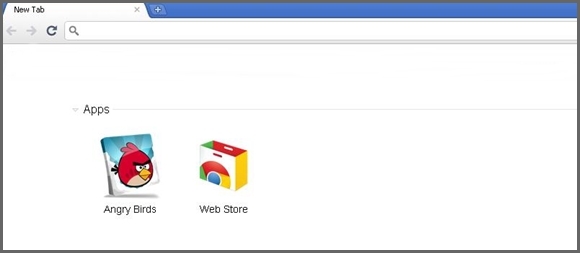
Once you launch the app, you will notice the rich looks of Angry Birds in your browser. This is beacuse the new Google Chrome is also HTML5 optimized so it better then ever. The Angry Birds is fully optimized for Chrome.

If you pay attention to the browser you notice that the game is only running on a URL, iewww.chrome.angrybirds.com . This is because of the new HTML5 support,enjoy your new awesome web apps!
No comments:
Post a Comment